Texting With When We All Vote
Thank you for your interest in volunteering with When We All Vote to text voters across the country! There are a lot of ways to talk to potential voters about how to cast their ballots, and this is one of the best ways to engage and mobilize voters where they are—on their phones.
Below are resources to help you become a When We All Vote texting pro!
Getting started: For first time WWAV texting volunteers
Step 1
If you haven’t texted with us previously, click here to watch a recording of our volunteer texting training. (If you’ve already completed a texting training with us, head to our WWAV Slack Community — when we have texting campaigns available, we’ll share them there.)
(Pro tip: You can also refer to our training slidedeck for reminders and best practices while you text!)
Step 2
Once you’re trained up, join our Scale to Win texting dashboard. Scale to Win is our Peer-to-Peer texting platform. If you already have a Scale to Win account, you can login with the same email and password you used to create your account.
Step 3
Step 4
Texting with Scale to Win — Step-by-Step:
Step 1
Join our Scale to Win texting dashboard. Scale to Win is our Peer-to-Peer texting platform. If you already have a Scale to Win account, login here with the same email and password you used to create your account.
Having an issue logging in? Check out some of our FAQs for getting into your account.
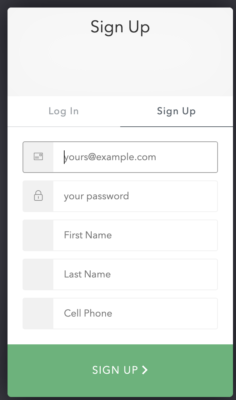
Step 2
Once you sign up, you’ll arrive at this page. You don’t have any assignments yet, and that’s okay!
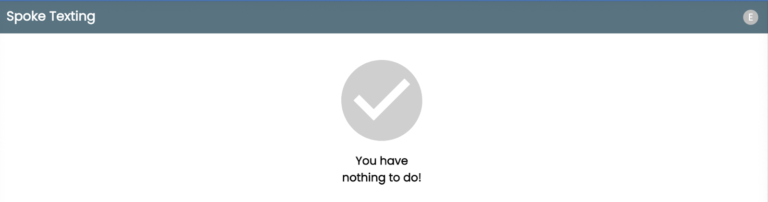
Step 3
Wait until a When We All Vote staff member shares a campaign link in the When We All Vote Slack channel. Once this link has been shared, you can click it to head over to Scale to Win Once there, you will see a button that says, “Send First Texts”.
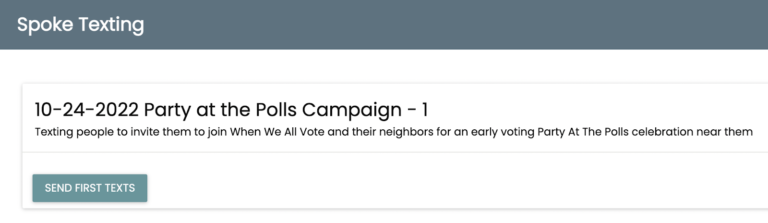
Once you click on the assignment link that we provide you, you should see your assigned messages to send.
Click “Send first texts” with the number of texts that are assigned to you to begin texting. You can’t reply to texts until you’ve sent all of your initial texts.
Step 4
You will then see the outbound message in the text box. Click the green “Send” button to begin!
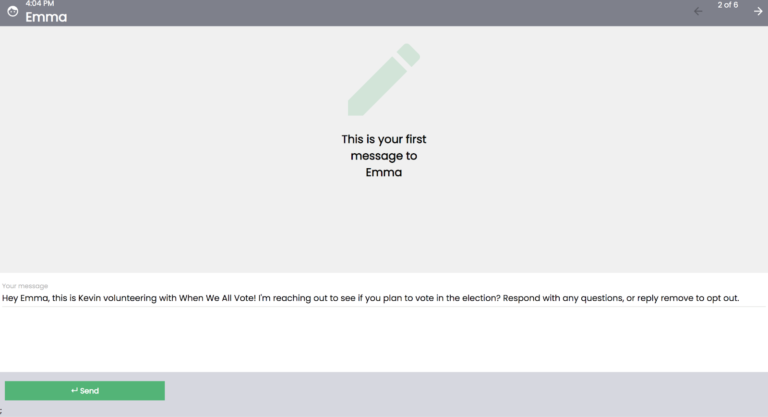
Once you are in the campaign you will see the auto-populated script already loaded into the message box. Press the green send button to send the text.
Step 5
Once you finish all of your texts, you will see the “You have nothing to do!” screen until responses start coming in. Once people start responding, you will see the “Respond” button appear. Click it!
There are drafted responses to most of the replies that you receive. Click one of the response boxes based on the texter’s response and it will auto-populate in the chat box.
You can also use the “all responses” drop down boxes to see all the different pre-drafted message replies.
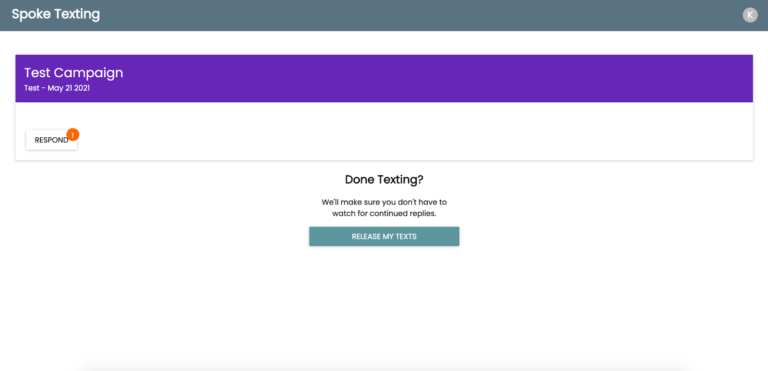
Step 6
To respond to a text, click “All responses” and select the best response to help the person you are texting. As much as possible, use the pre-written responses we’ve provided. Every message we send should be kind and non-partisan.
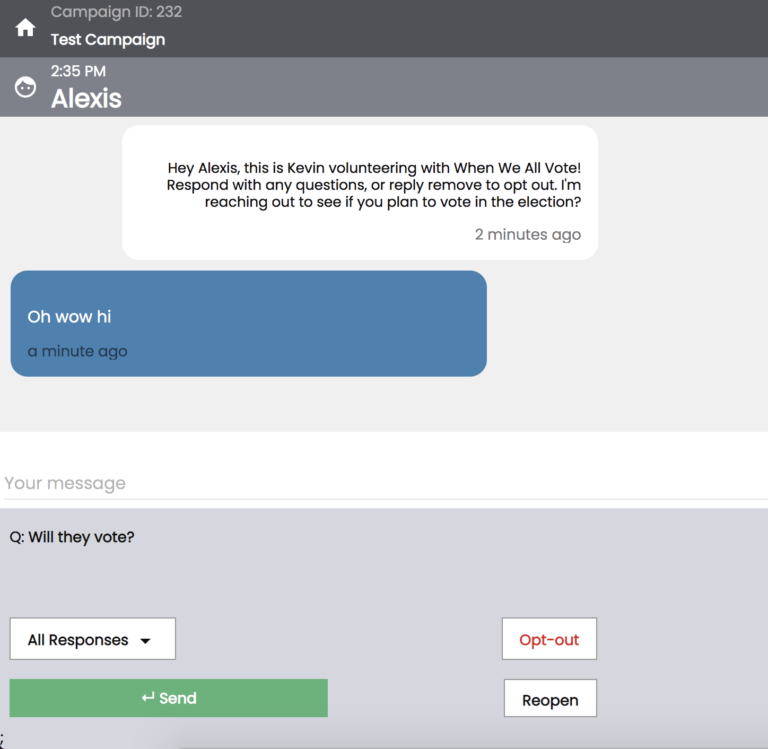
Step 7
After responding to a text, apply a manual tag located on the right hand side of your screen. The tag you select will depend on their response to your initial message. If you have questions about what Tags to use with what responses, refer to the When We All Vote Texting Training slidedeck. Be sure to “Save Manual Tag” before pressing the green “send” button.
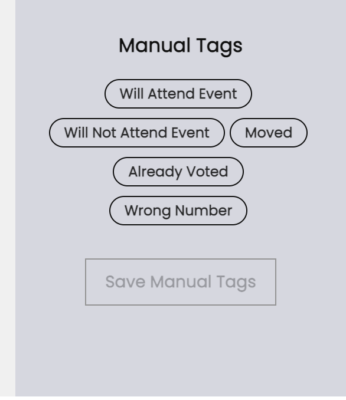
Step 8
If the person you are texting requests to be removed from the campaign or says “STOP”*, use the red “Opt-out” button to complete their request.
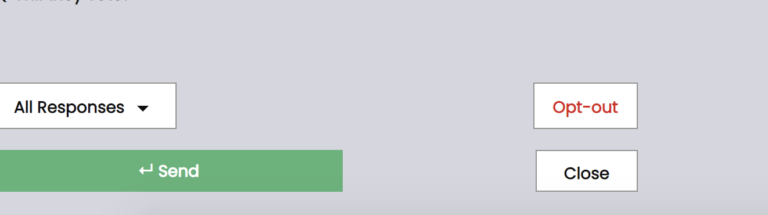
If someone is being unfriendly, rude, threatening or offensive to you but has not requested explicitly to be opted out, you can opt them out. You can also ask a When We All Vote team member if you’re unsure.
*In addition to STOP, frequently received opt-out language can include “quit, unsubscribe, remove me, don’t text me”, etc.
Step 9
When a conversation is over, but the person you are texting has sent the last response, you may need to use the “close” button to end the conversation.
Do not close out conversations where the person has sent a message that needs a response (Closing out conversations means that we can’t access them again unless the texter replies). If someone is left without a response and the conversation is kept open, they’ll be shifted to a new volunteer or staff member to continue the conversation.
If you get a message that you don’t know how to reply to, do not close it out and keep texting! Check the FAQ or ask a volunteer leader or staff member.
Step 10
If you have to leave your texting shift before you complete all of your responses, meaning that you are going to be unable to continue to check and send your responses, that’s okay! Click the Home button in the upper left hand corner of the screen and click “Release My Texts”👇👇👇
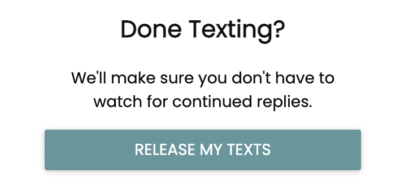
General FAQS + Best Practices:
Tags and Replies are the most important part of texting with WWAV!
As you’ll learn in our training, the most important part of EVERY texting campaign is sending replies and adding Tags to your conversations! This is how When We All Vote will collect important information about the texting conversations YOU are having.
Be personable, be kind!
This is a real text to a real person. It’s important to use our prewritten response scripts — but remember, you don’t need to be formal! These conversations should feel real and authentic. Please remember that as a texter with our When We All Vote initiative, you are representing our organization and Mrs. Obama. It is of utmost importance to be polite and accurate in our communication.
Don’t provide misinformation.
If you don’t know the answer to a question, always reach out in the #texting-team channel in Slack, or refer them to our When We All Vote Voter Hub.
As soon as someone uses a word like “STOP” or “REMOVE” to opt themselves out of receiving messages from us, you must immediately opt them out and end the conversation.
As soon as someone uses a word like “STOP” or “REMOVE” to opt themselves out of receiving messages from us, opt them out and end the conversation. If someone is being unfriendly, rude, threatening or offensive to you but has not requested explicitly to be opted out, you can opt them out. You can also ask a When We All Vote team member if you’re unsure.
After each batch of 100–200 texts that you’re sending, take a break to check your responses.
Check the Scale to Win home screen to ensure that you’re replying to each response that you receive. Sending timely responses is the most important part of being a When We All Vote texting volunteer! Responses sent to voters in a timely manner are most likely to result in an exchange of needed information, which is what we are trying to achieve.
Closing your conversations.
When a conversation is over, but the person you are texting has sent the last response, you may need to use the “close” button to end the conversation.
- Do not close out conversations where the person has sent a message that needs a response (Closing out conversations means that we can’t access them again unless the texter replies). If someone is left without a response and the conversation is kept open, they’ll be shifted to a new volunteer or staff member to continue the conversation.
Release your texts and replies when you’re ready to go offline.
Whenever you’re finished texting for the day, please “release” your remaining texts (using the same process outlined above!) and replies so that another volunteer or a When We All Vote staff member can take care of any responses you may have received.